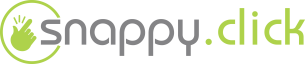SEO Management
How to setup SEO on your Store
1) Log into the back-end of your Store
2) Proceed to Preferences, select SEO&Urls
3) Select page to edit, change the page name and title if you prefer
4) Add keywords applicable to this page
5) Update URL of the page
6) Save
7) Next go to Catalog, products, select product to edit
8) Change meta title to something personal, for eg. Snappy.click Lenovo Yoga
9) In description field, add subscription of the product
10) Save
11) Update SEO for all products in the same way
12) In the Category description field add a descriptive and inviting message, for eg. "Shop now with Nosmesa.online..."
13) Add this message to every category.
Was this answer helpful?
Also Read
Powered by WHMCompleteSolution